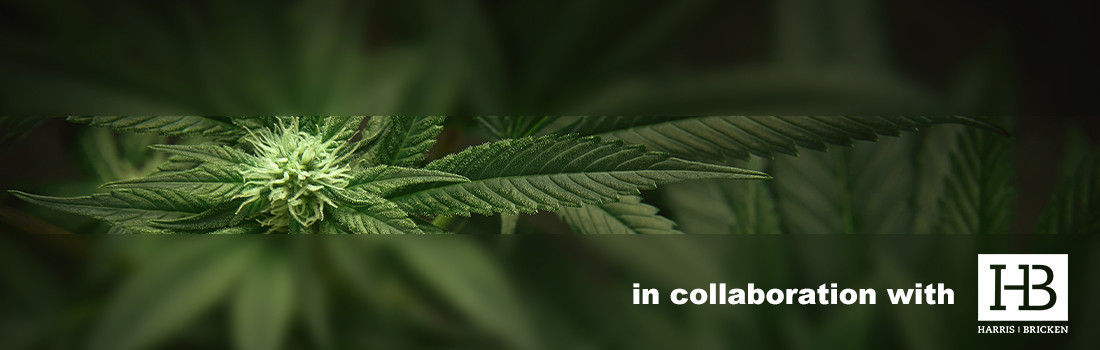Minimum Requirements
The following requirements may exceed your current system configuration however, these specifications are recommended in order to provide an optimal experience listening to/and or viewing events powered by ON24.
Supported System Configurations
Webcasts
- Windows 10+ (Microsoft Edge, Firefox, or Chrome)
- Apple Mac OS 10.10+ (*Latest Firefox, Safari, or Chrome)
- Android 9+ (Chrome Browser Only)
- Apple iOS 12+ (*Latest Safari Browser)
* Official support for the "latest" version of a newly released browser, among those noted above, will be added within 8 weeks of public release. Until then, the previous version will continue to be supported instead.
If you are using an unsupported version of a Windows, Mac, or Linux operating system, you may experience difficulty in viewing and/or listening to the event.
Internet Browsers
- Microsoft Edge (*Latest)
- Mozilla Firefox (*Latest)
- Safari (*Latest, Mac Only)
- Google Chrome (*Latest)
* Official support for the "latest" version of a newly released browser, among those noted above, will be added within 8 weeks of public release. Until then, the previous version will continue to be supported instead.
Internet Connection
Before you access the event, you should ensure that your browser is configured to stream media.
For Audio events we recommend a minimum Internet connection of 128 Kbps.
For Video events a minimum Internet connection of 800 Kbps is recommended for an optimal experience.
Frequently Asked Questions
The Audience URL in the confirmation email doesn't work.
The URL to enter the webcast may have wrapped in your email program thus, truncating the URL into two sections. Check to see that the URL has not been broken, or is missing characters. You may need to cut and paste the full URL into the address field of your Web Browser.
Here is an example of a URL that has been truncated.
http://on24-prod.mindtouch.us/cli
ents/help
Can I access the event from a different computer than the one I registered from?
If you have already registered for the event, you can access the event regardless of the computer you initially registered from by entering your e-mail address in the returning registrant portion of the event registration page.
I am asked for a password when I try to view the event.
If you are behind a firewall, your company may require a user ID and password in order to access the Internet or you may have to reconfigure your proxy settings to access this event, please check with your network administrator.
If you are behind a firewall and you are trying to view an event that is in HTTP format, you may have to reconfigure your protocol to stream this event. Please check with your network administrator.
Some events have restricted access and require a password, please contact the sponsoring company or customer support if you did not receive a password after you initially registered for the event or the password was not included in your invitation to access the event.
Pressing the "Launch Presentation" button doesn't do anything.
If you have pop-up blocking software installed and it is active, it may be blocking the presentation console from opening. You may need to temporarily disable the pop-up blocking software in order to participate in the event.
I received a message that the event is not currently available.
You may see this message due to one of the following reasons:
- The event you are trying to access has not yet been broadcast.
- Verify the time and date of the live event to ensure the start time of the event.
- The event may have only been available for live access.
- The event you are trying to access has concluded but the on-demand version is not yet available. Please check back 24 hours after the conclusion of the original event to access the on-demand version.
- The event may no longer be available.
I receive an "HTTP not found" error message.
128-bit Encryption is required for your operating system and browser.
To determine if your browser has 128-bit encryption, go to the "Help" feature at the top of the browser window then, click on the "About" selection from the drop-down menu. The parameter you need to verify is titled "Cipher Strength" for Internet Explorer.
The sound works continuously, but the video freezes.
This is usually because of network congestion. Network congestion manifests itself in different ways:
- The sound works continuously, but the video freezes.
- The program continually stops and rebuffers.
- The player automatically stops, requiring you to click play again to resume.
Please refer to FAQ "The media player automatically stops or it continually stops and rebuffers" for reference on network congestion.
The media player automatically stops or it continually stops and rebuffers.
Network congestion can occur at any time due to the following problems:
- If you are connecting to the Internet through a slow connection, or over a congested wi-fi or cellular (mobile) network.
- You are trying to access an event during peak Internet traffic hours.
- If you are connecting to the Internet from a mobile device.
- There is heavy traffic on your company network.
To alleviate network congestion, you may want to consider the following:
- Upgrading to a faster connection
- Minimize the number of applications you are running while accessing the event
- Try accessing the event during an off-peak Internet traffic period.
To alleviate these problems, consider reducing the number of applications you have running. If you are accessing an on-demand event, try accessing the presentation at a later time when network congestion may have lessened.
I can't hear anything (or the sound is very faint).
Please make sure you have an up to date modern browser, that your speakers are connected, and the volume is turned on by clicking over to an alternate website (like YouTube).
Verify that your speakers are plugged into the power outlet, turned on and up, and connected to the audio port of the computer. Your speakers or headphones must be plugged into the sound card, not into the sound out jack of the CD-ROM drive. If you still cannot hear any audio, check your system volume settings and the volume on the media player. If your system is properly set-up, then try adjusting the system volume settings:
- Click Start, Settings, and then Control Panel.
- Double-click on the Multimedia Icon.
- On the audio tab, turn up the volume.
If it is grayed out, this is an indication that the system is not configured for sound.
I can access the event, but I cannot view the slides or the slides are not flipping.
Try refreshing the presentation by either hitting F5 on your keyboard or closing out and re-launching the presentation.
If you have joined an event, which has already started, please wait a few moments. The slides are either synchronized with the event and will flip with the next timed marker in the presentation or are user-controlled and can be flipped using controls located below the slides.
My computer crashes when I try to access the event.
Verify that your settings meet the minimum event requirements.
Try clearing your browser's cache and restart the event.
Please see FAQ "I can't hear anything" above.
I can't see the test video.
Your media player may not be installed correctly or your player may not be configured to stream the format of the event. Verify that the player has been installed correctly and check the player settings to verify that it is set up to receive the stream format.
I can see the test video but I can't see the event video.
This may be related to incorrect proxy settings in the media player. Please see FAQ "I can't see the test video" above. Or you may not have permission to access live streams.
The video is choppy.
Video may be received in a choppy format due to network congestion. Please refer to FAQ "The media player automatically stops or it continually stops and rebuffers" for reference on network congestion.